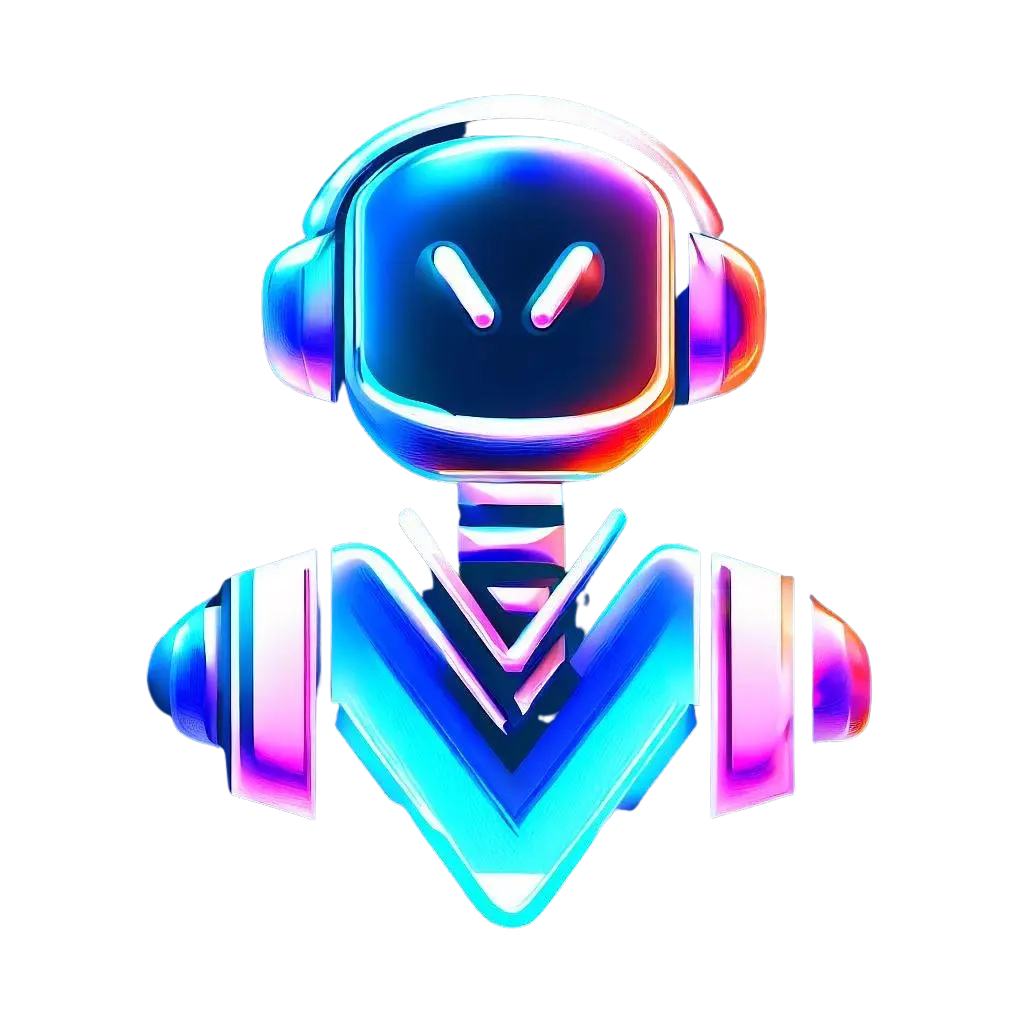Get started with V-Bot APIs 1.0.10
2024-07-06
VBot API does not require special programming skills, as the API is straightforward and simple to use.
To get started with the VBot API, sign in to your account to access your dashboard. Use the link https://www.v-bot.ai/account to sign in.
Then, navigate to the "VBot Name" tab and scroll down to find "Your Embedded Code".
Find the section labeled "Your Embedded Code."
Copy the code and paste it into the <head></head> section of your HTML document.
<!DOCTYPE html>
<html lang="en">
<head> paste it here </head>
<body>
your code
</body>
</html>
API Code Break Down
<!-- Latest compiled and minified CSS --> <link href="https://cdn.jsdelivr.net/npm/[email protected]/dist/css/bootstrap.min.css" rel="stylesheet"> <!-- Latest compiled JavaScript --> <script src="https://cdn.jsdelivr.net/npm/[email protected]/dist/js/bootstrap.bundle.min.js"></script>
These two lines are for Bootstrap 5.2.3, which enhance the chatbot UI's aesthetics. If Bootstrap is already included in your header, you can skip these lines.
<script src='https://www.v-bot.ai/urlJs/url.js'> </script>
<script src='https://www.v-bot.ai/embedJs/embed.js'></script>
<script setMyUrl(' Your Email ', 'Your Business Name', 'Your Chatbot Name'); </script>
The next three lines pertain to your API, which is necessary for the chat UI to function on your website. The last line is crucial—ensure that your email, company name, and chatbot name are correct. An incorrect email can cause the chatbot to crash. Please verify these details carefully.
Sometimes, your own CSS may affect how the ChatUI appears. To troubleshoot, right-click on the website, select 'Inspect', and examine the VBot CSS code to identify and resolve any conflicts. If you encounter problems you can't resolve, please contact us for assistance.
After inserting this code into your website's header, save the page and refresh it. The VBot UI will then appear on your site, ready for interaction.
Watch the video to learn how to deploy VBot on your website:
For step-by-step instructions, visit our tutorial section. You'll find numerous resources to assist with deployment, training, and any other questions you may have.